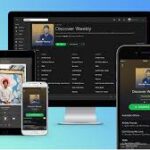With Spotify Connect you can play music remotely from another device – even without the app. How does this work?
Spotify Connect is a feature that allows different devices to access the music streaming service at the same time. This allows you to use different devices to control and play music.
The output devices all access the server themselves via WLAN. This means that: Unlike Bluetooth boxes, for example, playback does not run via a wireless connection between the device and the output medium. Instead, end devices such as smartphones or tablets serve as remote controls for the speakers that play Spotify. This is how you control music playback without the two devices being directly paired with each other.
streaming with Spotify Connect: how does it work?
To use Spotify Connect, your devices must meet the following requirements:
- You must be signed in to a paid Spotify Premium account on all devices. If you don’t have one yet, you can subscribe here.
- Your devices must all be connected to the same WiFi network.
- For the feature to work properly, it is best to update the Spotify app to the latest version.
When opening the Spotify app, the available devices are automatically displayed in the Connect window. There you can now select the device from which you want to play the music. In the app, the Connect button is on the left under the playbar. In the web browser and desktop application, it is to the right of the bar between the queue and the volume slider.
What are the benefits of Spotify Connect?
WiFi streaming from Spotify inspires with a whole range of notable advantages:
- You can use Spotify on devices without the Spotify app.
- The sound quality is better than Bluetooth streaming.
- The connection is more stable thanks to WLAN than via Bluetooth.
- WLAN streaming protects the battery of smartphones & co.
- You can always listen to music, for example during phone calls.
If you have several Spotify-enabled devices, the Connect streaming is in some respects more convenient than the Bluetooth connection between the control device and the output device.
These devices are compatible with Spotify Connect
Spotify Connect is available on a variety of devices. Not only smart speakers but also smart watches, headphones, streaming sticks, or televisions connect to the music service.
Spotify cooperates with many well-known brands such as Apple, Google, Bose, Microsoft, and Sonos. Want to know if your device meets Spotify Connect requirements? You can find an overview of all devices here.
If the device is compatible, it will be automatically displayed under “available devices” after logging into your Spotify account.
This is how Spotify Connect works without a premium account
No rule without exception – this also applies to the use of Spotify Connect. With some selected devices, Spotify Connect also works without a paid premium account. These include, for example, the Amazon Echo Dot or the Google Home and many speakers from the Sonos brand.
The Sonos Move, for example, was at the top of our list of the best and was particularly convincing in the practical test. It does a great job as a combination of smart speaker and Bluetooth box: great sound paired with numerous features – what more could we want? Plus: Voice control via several assistants and automatic tuning depending on the environment are also on board.
The device is not displayed: what can I do?
If you have a compatible device and you don’t see it, there could be a number of reasons. Closing and restarting the Spotify app often solves the problem. If that doesn’t help, check for and download updates for the Spotify app or your device’s software. If you’re using Spotify on your phone or tablet, you may need to turn off the “Only show local devices” setting. You can find them in the settings under “Devices”. You will then also be shown nearby devices that are not in the WLAN.
How do I disable Spotify Connect?
If you no longer want to use Spotify Connect, disconnect the two devices. To do this, log out of your Spotify account on the device you no longer want to stream. If you want to reconnect, simply log back in and connect both devices to the same WiFi network.
Which additional device would you like to use Spotify Connect with? Feel free to share it with us in the comments!